Xtext Project Setup
Goal
In this section you will learn
- How to create a new XText Project.
- How to run you toolchain (editor and parser).
- What Project structures are created.
- Run a unittest testing the parser.
- Optional: How to start a build of your toolchain with maven at the command line
Get more help: (Xtext Help).
Step 1: Create a new Xtext Project
Follow section "Create A New Xtext Project" in (Xtext 15 Minutes Tutorial).
In addition to the information from the tutorial we
suggest the following details for the other examples
discussed on this site:
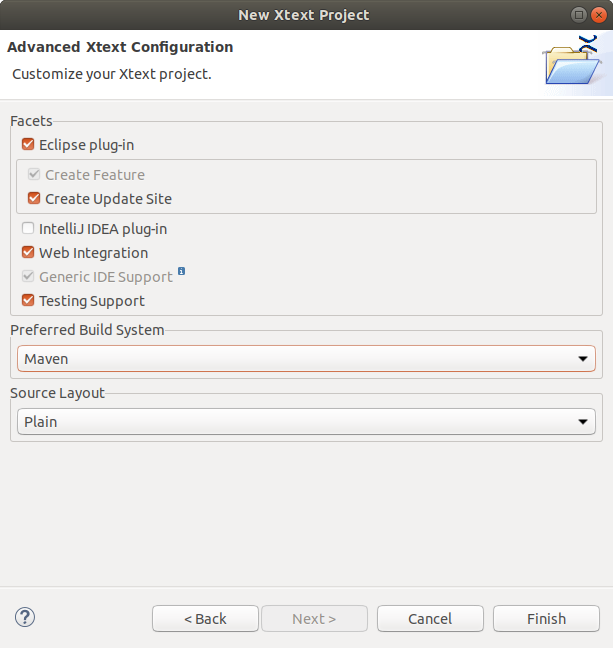
The result are a set of projects: we are mainly interested in the first project, which contains the grammar.
Step 2: Exploring the new domain model language
The example grammar (automatically created after project initialization) defines a "Model" consisting of "Greetings" is shown in the following. A "Model" contains "Greetings". Every "Greeting" consists of the Text 'Hello' and a name followed by '!' (details below).
grammar org.example.domainmodel.Domainmodel with org.eclipse.xtext.common.Terminals generate domainmodel "http://www.example.org/domainmodel/Domainmodel" Model: greetings+=Greeting*; Greeting: 'Hello' name=ID '!';
Notes:
- "+=" denotes the owner relationship of one Model containing many Greetings (composition).
- "name=ID" defines an attribute "name" of the Rule "Greeting" (allowing to define model elements of the type "Greeting"; attributes of model elements).
- The attribute name has a special meaning by default, to denote the identifier of the Rule (identification of model elements).
- ID is a terminal (like INT, STRING, etc.; see grammar, and click "F3" on "org.eclipse.xtext.common.Terminals" to see definition). "name=ID" means that the attribute "name" is parsed as "ID" (which in turn is - more or less - an alphanumerical word staring with no number)
Note on version control
When using git or svn make sure not to commit any generated code (e.g. everything under src-gen and xtend-gen). Use, e.g., a .gitignore file like the following:
target src-gen xtend-gen .settings .metadata bin generated
Step 3: Compile and Run the Project
Compile and Run the Project: Without modifing the grammar (or anything else), follow the steps in section "Generate Language Artifacts" in (Xtext 15 Minutes Tutorial).
After this, you can use explore the editor and enter a model according to the example meta model grammar provided by the Xtext project setup.
Now you can play with your new language (type CTRL-Space to get auto completion). Enter the following example:
Hello Pierre! Hello Tim! Hello Markus!
Step 5: Add Unittests
In the test project you can add a unittests. Locate the single file in the src folder. This file contains a unittest. Uncomment the test code and run the test.
Note: You need to generate the xtext artifact before (see above).
You may extend the default test code by adding the following:
@Inject extension ParseHelper<Model> parseHelper @Inject extension ValidationTestHelper validationHelper
The you can easily check that no errors occurred while parsing:
package org.xtext.example.mydsl.tests ... @RunWith(XtextRunner) @InjectWith(MyDslInjectorProvider) class MyDslParsingTest { @Inject extension ParseHelper<Model> parseHelper @Inject extension ValidationTestHelper validationHelper @Test def void loadModel() { val result = parseHelper.parse(''' Hello Xtext! ''') Assert.assertNotNull(result) result.assertNoErrors } }
Optional step 5: Build meta model using maven
When maven is selected as build tool, you can also use maven (instead of eclipse) to build your project on the command line: Go to the "parent" project and run "mvn package".
Maven will download all required packages in "~/.m2" (locally) and then build your sub-projects. The output is located in the folder "target" of each sub-project.
See also: (Maven).
Hint: When using the Xtext version shipped with the Photon eclipse version in September 2018, I got an error reported by maven which I solved by inserting a small snippet to correct a version (everything between <dependencies> and </dependencies>, see https://github.com/eclipse/xtext/issues/1231.
<plugin> <groupId>org.eclipse.xtend</groupId> <artifactId>xtend-maven-plugin</artifactId> <version>${xtextVersion}</version> <dependencies> <dependency> <groupId>org.eclipse.platform</groupId> <artifactId>org.eclipse.equinox.common</artifactId> <version>3.10.0</version> </dependency> </dependencies> ...